How to connect the amplifier to the computer
In today's digital age, connecting power amplifiers to computers has become a common need for music lovers, audio and video enthusiasts and even ordinary users. Whether you want to enjoy higher quality music or build a home theater system, it is crucial to correctly connect the amplifier and computer. This article details connection methods, required equipment, and solutions to common problems.
1. Preparations before connection
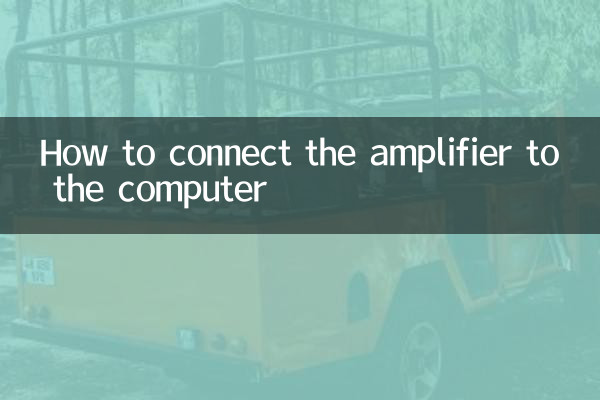
Before you start connecting, make sure you have the following equipment and tools:
| Equipment/Tools | illustrate |
|---|---|
| Amplifier | Make sure the power amplifier is functioning properly and has the required interfaces |
| computer | Desktop or laptop available |
| audio cable | Choose the appropriate cable according to the interface type |
| Adapter (optional) | Used for interface conversion, such as USB to RCA, etc. |
2. Common connection methods
Depending on the device interface type, there are several common connection methods:
| Connection method | Applicable interface | Operation steps |
|---|---|---|
| 3.5mm audio cable connection | Computer 3.5mm headphone jack → amplifier RCA jack | 1. Insert the 3.5mm end into the computer headphone jack 2. Plug the RCA end into the AUX IN of the power amplifier 3. Switch the power amplifier to the corresponding input source |
| Optical fiber/coaxial digital connection | Computer digital audio interface→power amplifier optical/coaxial interface | 1. Connect the digital audio cable 2. Set digital audio output on computer 3. Select the digital input source for the amplifier |
| HDMI connection | Computer HDMI interface→Amplifier HDMI IN | 1. Connect the device using HDMI cable 2. Set the computer to output audio through HDMI 3. Select HDMI input on the power amplifier |
| USB connection | Computer USB interface→Amplifier USB DAC interface | 1. Connect using USB cable 2. Install necessary drivers (if any) 3. Set USB audio output on computer |
3. Detailed connection steps (take 3.5mm to RCA as an example)
1.Preparation: Make sure both the computer and the amplifier are turned off to avoid possible damage caused by hot swapping.
2.Wire connection: Insert the 3.5mm audio plug into the green audio output hole of the computer (usually marked as headphone or line output), and insert the RCA plug (red and white) at the other end into the AUX IN of the power amplifier or other available analog input interface.
3.Amplifier settings: Turn on the power of the amplifier and switch the input source to the interface you connected (such as AUX, CD, etc.).
4.computer settings: Turn on the computer, enter the sound settings, make sure the output device is selected correctly, and adjust the appropriate volume.
5.test: Play a piece of music or video, and gradually adjust the volume of the amplifier and computer to achieve the best listening experience.
4. Frequently Asked Questions and Solutions
| Problem phenomenon | Possible reasons | solution |
|---|---|---|
| no sound | 1. Wrong wire connection 2. Wrong input source selection 3. Problems with computer audio settings | 1. Check all connections 2. Confirm the power amplifier input source 3. Check your computer audio output settings |
| Poor sound quality | 1. Poor wire quality 2. Interface oxidation 3. Electromagnetic interference | 1. Replace high-quality wires 2. Clean interface 3. Stay away from sources of interference |
| Mono only | 1. The wire is partially damaged 2. Poor interface contact 3. Setting issues | 1. Replace wires 2. Re-plug and unplug the connection 3. Check stereo settings |
| There is noise or electric current | 1. Grounding problem 2. Power interference 3. Device mismatch | 1. Check grounding 2. Use filters 3. Adjust impedance matching |
5. Optimization suggestions
1.Wire selection: For users who pursue sound quality, it is recommended to choose high-quality oxygen-free copper (OFC) wires to reduce signal loss.
2.Interface maintenance: Clean the audio interface regularly to avoid contact caused by oxidation.
3.Driver update: When using a USB or HDMI connection, make sure to install the latest audio drivers.
4.Volume control: It is recommended to set the computer volume to 70-80% and adjust the final volume through the power amplifier to obtain the best signal-to-noise ratio.
5.Placement: Try to avoid running audio cables in parallel with power cables to reduce electromagnetic interference.
6. Hot audio and video topics in the past 10 days
According to the entire Internet search, recent hot audio and video related topics include:
| Ranking | topic | heat index |
|---|---|---|
| 1 | Wireless audio transmission technology comparison | 9,850 |
| 2 | High-resolution audio equipment recommendations | 8,920 |
| 3 | Home theater setup guide | 7,650 |
| 4 | Frequently Asked Questions about Audio Equipment Connection | 6,830 |
| 5 | Smart home audio integration solution | 5,790 |
With the detailed guide above, you should be able to successfully connect your amplifier to your computer and enjoy a high-quality audio experience. Choose the most suitable connection method based on your device interface type and sound quality needs. If you encounter any problems, you can refer to the FAQs or consult professionals.

check the details
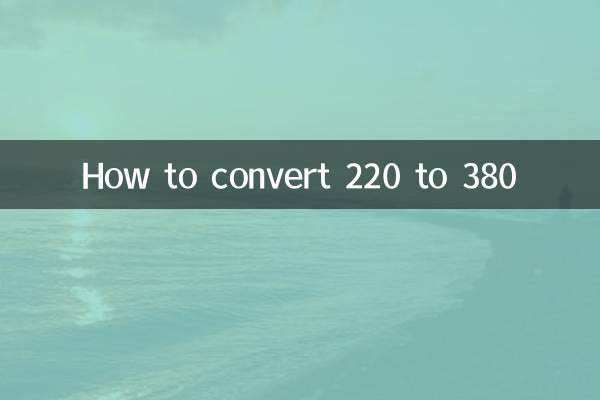
check the details